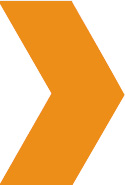 SDF Widgets
SDF Widgets
In addition to normal widget functionality, the SEO Design Framework has a number of custom modifications that expand the functionality of WordPress Widgets including unlimited custom sidebars, a Hide On / Show On (Display Widget) feature and a custom Widget Layout Feature e.g. the ability to control how many widgets appear inside an area and how they are stacked.
The SEO Design Framework features Static Widget Areas that appear on every page, post and category and also features Custom Widget Areas for use with the SDF Page Builder that can be inserted into pages or posts.
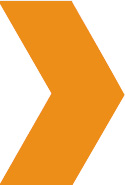 Static Widgets Areas
Static Widgets Areas
The static widgets are:
· Header Block 1, 2, 3 and 4 (which you can rearrange using the header structure settings) to customize your websites header.
· Footer Block
· Right Sidebar / Left Sidebar
· Above Content Block
· Below Content Block
· Slider Block
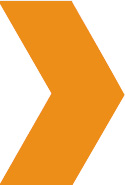 Custom Widget Areas
Custom Widget Areas
Custom widgets can be used in the SDF Page Builder. To implement a Custom Widget, simply type in the new name for the widget in Appearance >>> Widgets >>> and click the Add Widget Area Button. After that, the custom widget will appear alongside the other static widgets inside your WordPress dashboard.
Custom Widget Areas work like normal widgets from the Appearance >>> Widgets area >>> except that in order to see them, you’ll have to add them using the SDF Builder >>> Add Row >>> Add Number of Columns >>> Add Widget Module >>> on pages or posts.
This is particularly useful if you wanted to add a custom call to action, contact form for split testing, Ads, or any 3rd Party widgets you would like to add to a page. *Design Hint for Power Users: create custom layouts using the SDF Builder and construct a page from the ground up by using the No Sidebars option then insert widgets where needed.
Or, keep the global settings and add widgets or custom widgets in the layouts’ content area (using the widget module inside the SDF builder).
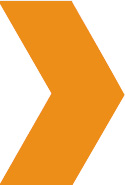 Display Widgets: Show On / Hide On Widget Functionality
Display Widgets: Show On / Hide On Widget Functionality
The Hide On / Show On functionality allows you to either choose pages, categories or posts you want to hide that widget or on which pages, posts or categories you want the widget shown on.
Using the Show on Checked option allows you to select which pages, posts or categories a widgets content appears on. When you combine this with the ability to create widgets dynamically, this is one powerful feature that makes the SEO Design Framework even more amazing for customizing your design.
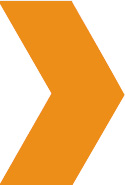 Widget Layout Feature
Widget Layout Feature
The Widget Layout option allows you to vertically or horizontally stack multiple widgets into an area by using the Widget Layout options 1/1 (full widget area which is default), 1/2 (divides the area in half), 1/3 (divides widget area in thirds), ¼ (divides widget area into fourths), 1/6 (divides widget area into sixths), 2/3 (takes up two thirds of widget area), 3/4 (takes up three fourths of widget area), or 5/6 (takes up five sixths of widget area).
Design Hint for Power Users: When you combine the Widget Layout option with the Global or local Sidebar Width Option a myriad of design possibilities emerge since you can completely customize how the sidebars render on a page by page basis.
Widgets Sidebar and Layout options also exist on the local page level so you can truly make each page unique.
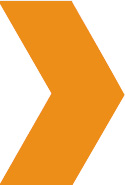 Unlimited Sidebars: SDF Custom Widgets
Unlimited Sidebars: SDF Custom Widgets
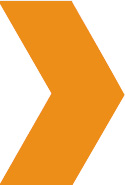 SDF Widgets
SDF Widgets
SDF Widgets can be used one of two ways 1) in the Static Widget Areas Header Block 1, 2,3,4, Right Sidebar, Left Sidebar, Above Content Block, Below Content Block and Footer Block or 2) In Custom / Dynamic Widget Areas in conjunction with the SDF Page Builder.
1. SDF Address
Display your company address info (address, work hours, phone, mobile, fax, email, link)
2. SDF Audio
Display your Soundcloud, MP3 or OGG audio
3. SDF Google Maps
Displays a map image thumbnail with a larger map available in a lightbox.
4. SDF Image
Displays an image on the page
5. SDF Portfolio
Display your portfolio items image grid
6. SDF Silo Builder
SDF Silo Builder add siloed site architecture / navigation to pages, categories and posts built with the Silo Builder.
7. SDF Slider
Displays a SDF slider on the page
8. SDF Social Icons
Display Social Links added in accounts from global settings
9. SDF Video
Display YouTube, Vimeo or embedded code video
Additional material will be added to this manual in addition to training videos inside the SDF members area. Make sure to check back regularly for new features and updates.