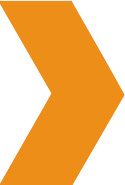 Website Silo Builder: Create Instant SEO Site Architecture.
Website Silo Builder: Create Instant SEO Site Architecture.
Build perfectly silo'd semantically structured websites with Website Silo Architecture using the SDF Manual Silo Builder.
What it is: Siloing your website means creating topical self contained layers of thematic content using a hierarchy connected by topic-specific internal linking structures that support the primary theme.
The most competitive keywords are the silo keyword i.e. main topic, then the category (underneath the silo) embraces the market defining keywords that represent highly sought commercial terms and the supporting articles / posts are used to capture the “low-hanging fruit” and tangential long-tail traffic related to the theme.
To use the SEO Design Solutions Manual Silo Builder to instantly create perfectly siloed websites:
1. The silo builder works best when the Permalink structure is set to Custom Structure and then /%category%/%postname%/ is added under Settings >>> Permalinks. This converts the URLs from domain.com/?p=123 (which is not optimal for SEO) to domain.com/silo/category/ and silo/category/supporting-article/ (which includes select semantic keywords in the URL and link structure of the pages).
Another thing you need to do before you use the silo builder is go to SEO Ultimate > Modules > Miscellaneous> and under the Permalink Tweaker section, Remove the base URL for Category and under the Conflict Resolution area beneath it, set it to "Page" instead of Term Archive and Save Changes.
2. Click the HOME radial button then add your Silo Keyword and click the Add New Button to save changes.
*You can either add one silo or multiple silos in the first step. Whichever you select, you will have to choose what silo you develop on the next step. You can also come back to the manual silo builder and add new silos, categories or supporting articles any time.
3. Select your Silo Keyword under HOME on the left and then >>> Add Categories for your Silo Keyword >>> then click the Add New Button to save changes.
4. Next, Select Category and Add Supporting Articles / Landing Pages and click Add New.
5. And that's it. All Pages, Categories and Posts (supporting articles) are created.
6. To View Silo Architecture, Look under Current Silo or Check the Draft area for Pages, Posts and Categories and add content.
7. Proceed to Drafts and Add Content to the Page, Post or Category Created.
8. To Add Navigation to your pages, proceed to Appearance >>> Widgets >>> then add the SDF Silo Builder Widget where you want the navigation to appear on the site.
Power User Design Hint: You can also embed this widget into a custom widget, then use the SDF Page Builder to insert anywhere in your design using our Drag and Drop Builder.
Once you add the SDF Silo widget to a side bar or area in the builder, the menu will be automatically added to pages and posts. You may also use shortcodes to put the silo menu contextually on the page.
*We suggest you create your website with 1 silo landing page, 1 category and at least 5 supporting articles. Once complete, the SDF Silo builder creates the navigation which you can either add (1) in the page content area using shortcode or (2) in the widget area (using the SDF Silo widget as outlined above) to instantly add the proper internal linking between Silo Landing Pages, Categories and Supporting Articles.
This feature has completely rewritten WordPress’s taxonomy / URL structure to create (1) a silo landing page - the main landing page for the theme (2) a category page – to support the silo landing page and (3) supporting articles which interlink and link up to the category and silo landing page (with the appropriate anchor text).